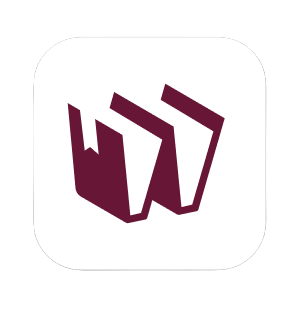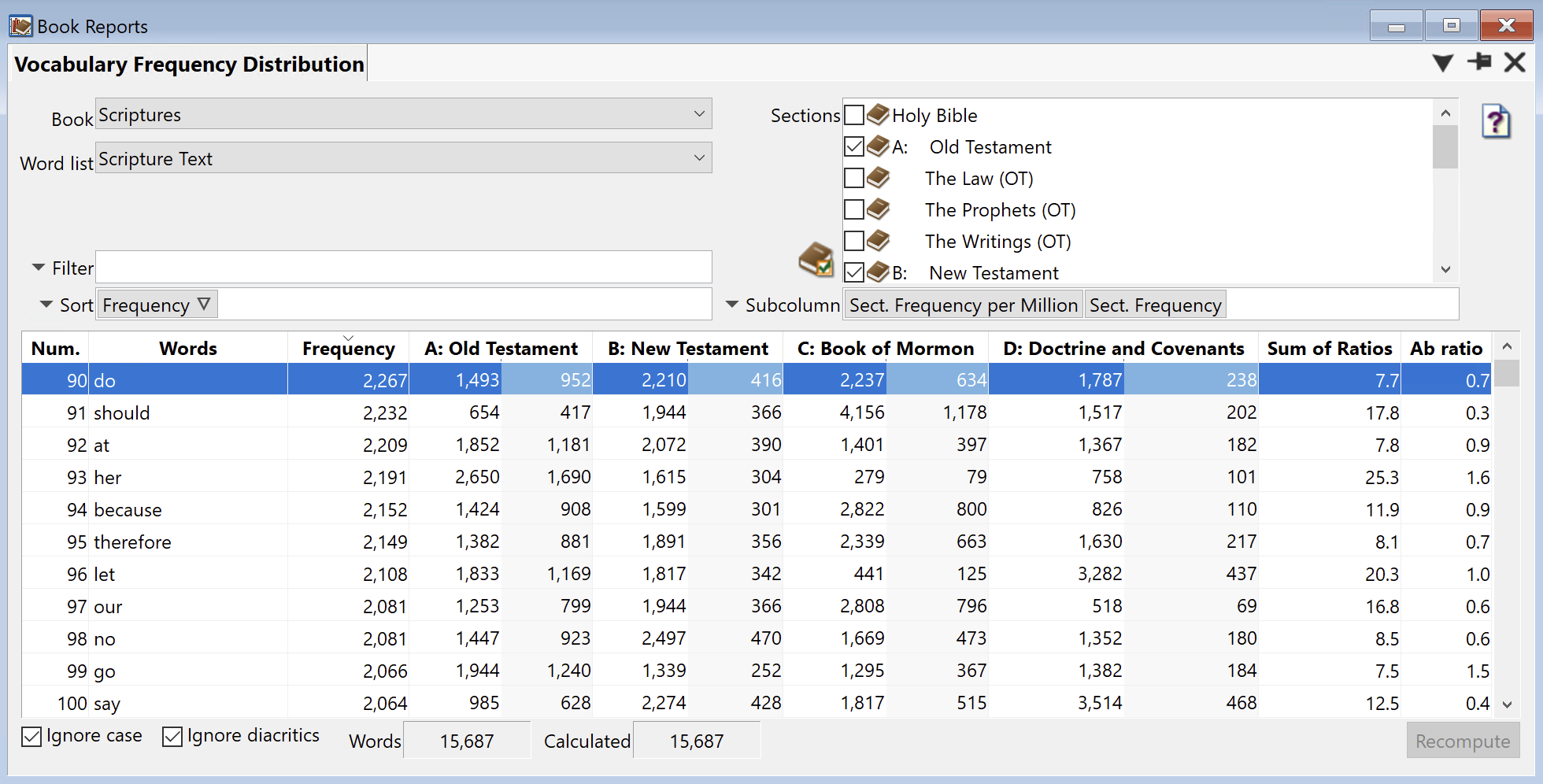To show or hide columns, right-click on a column header and select columns.
- Num.: The row number.
- Words: All words in the word list, including subwords (punctuation).
- Frequency: The total number of times each word appears in the word list.
- Sum of Ratios: The sum of all word ratios across selected sections. This may show how unevenly a word is distributed.
- Ab Ratio: A:Freq./M divided by B:Freq./M. A ratio comparing a word’s frequency in Section A to Section B.
- Section Columns: The selected sections (up to four). By default, each column will contain two subcolumns:
- Section Frequency per Million: The normalized frequency (per million words) for the section.
- Section Frequency: The actual frequency for the section.
Example:
We can compare the words in the following sections of The Scriptures: the Old Testament, the New Testament, the Book of Mormon, and the Doctrine and Covenants.
The total frequency of the word do in the scriptural text is 2,267. When we compare sections, we can see that the Book of Mormon has the highest frequency per million (2,237), although the Old Testament has a higher raw frequency (952, compared to 634).