This page will provide an in-depth guide to the search window, including examples for both simple and advanced queries.
How to Use:
- Open a book.
- Click on the
Searchicon.
Shortcut: Use the spacebar.
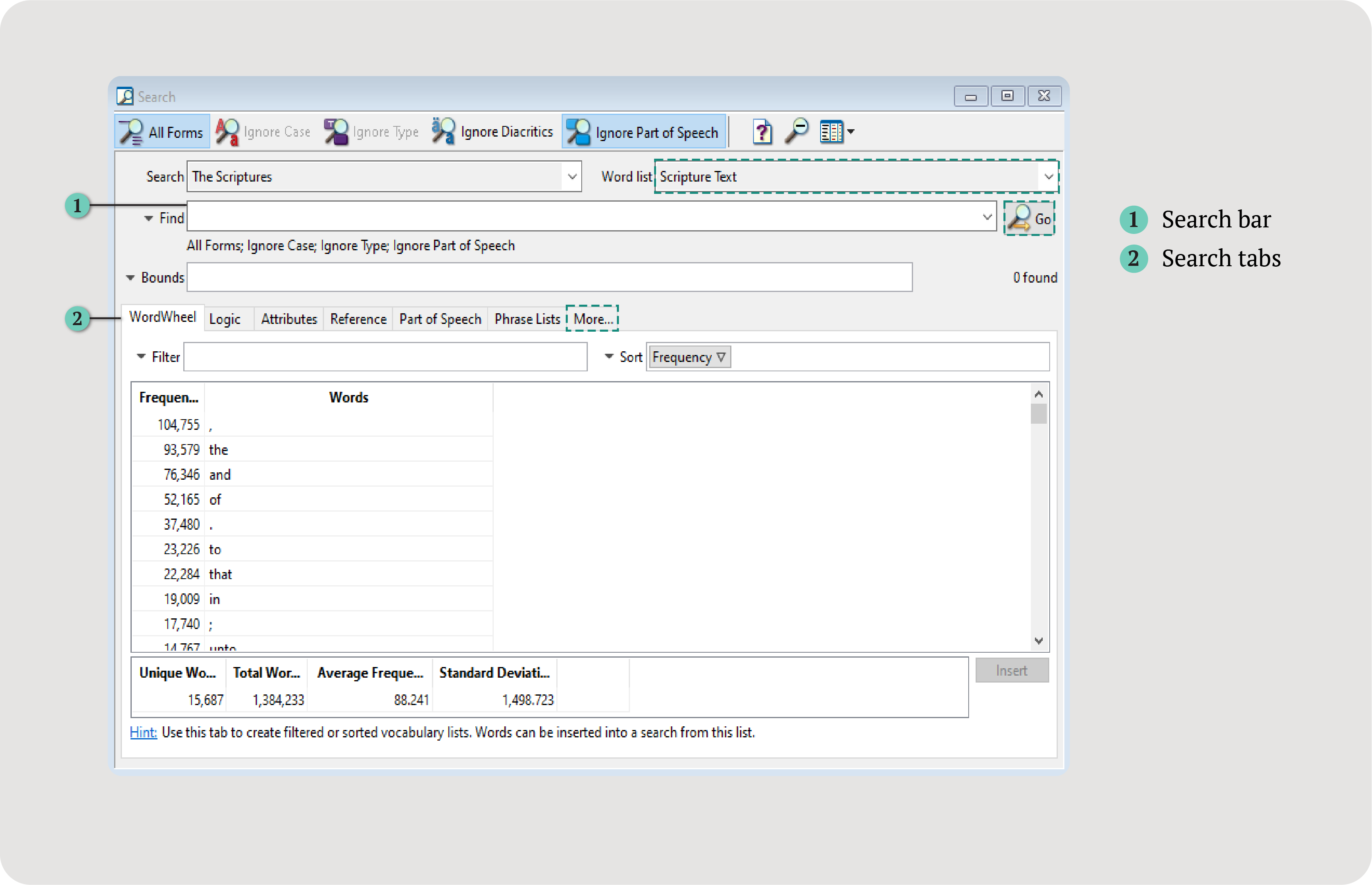

Search texts with precision.
This page will provide an in-depth guide to the search window, including examples for both simple and advanced queries.
Search icon.Shortcut: Use the spacebar.
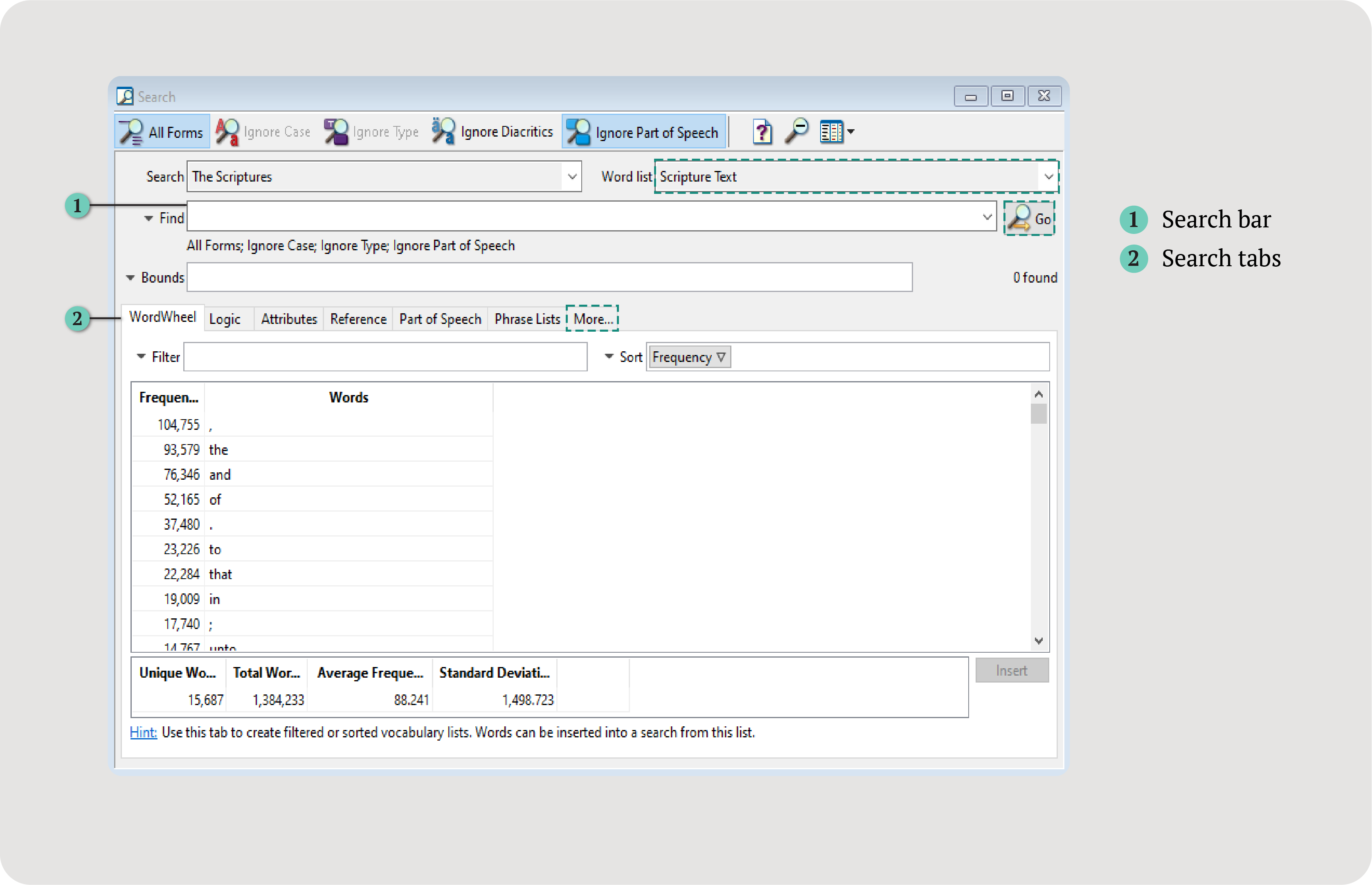
Before you make a search, select a word list. The word list is a section of the text
(which varies from book to book). For example, a book may have the following word lists:
Text and Footnotes. When searching within the Text word list, you will find results in
only the main text, not the footnotes. Many books will only have one word list, which
will include all text.
Your search results will only come from the word list you select. Selecting All Text
will search in all the word lists. Selecting My Notes will search within notes you
have created for that book (only available if you have made notes).
You can create a custom word list by combining two or more preexisting word lists. If you wish to make more advanced changes, this must be done in the ETAX file using the lexicon element.
<Add or edit custom word lists...>.Add.... OK.By default, your search will be a keyword search. Searching for a word will find all instances of that word. However, the power of keyword search appears when searching for two or more words. A keyword query will find every instance where the words occur within the same paragraph, regardless of the order in which they appear.
| Example: | ||
|---|---|---|
| time to time | ||
|---|---|---|
| time...50 to 100 times | ||
| time to get some actual work done...time | ||
| show it to you. Six is two times three, 15 is three times five | ||
When searching for a specific phrase, use an exact match search to
find the phrase exactly as you type it. Wrap your phrase in double
quotes “ ” to indicate an exact match.
| Example: | ||
|---|---|---|
| “time to time” | ||
|---|---|---|
| And yet, from time to time | ||
| and I did from time to time | ||
| From time to time, we can do it. | ||
If word order matters to your search, you might want to experiment with
partial match search. A partial match query will find results in the same
word order, allowing for words to occur in between. Wrap your query in
single quotes ‘ ’ to indicate a partial match.
| Example: | ||
|---|---|---|
| 'time to time' | ||
|---|---|---|
| first time they ranked to the second time | ||
| give time to things, the time that things need | ||
| a lot of time to spend playing games. Maybe too much time | ||
When All Forms is enabled, your search will find results for all forms of each
word in your query. All Forms ignores case, ignores diacritic characters, and
works with exact and partial match searches.
| Example: | ||
|---|---|---|
| be | ||
|---|---|---|
| solution is good enough | ||
| I am sure of the | ||
| what are the other | ||
| Example: | ||
|---|---|---|
| “be good” | ||
|---|---|---|
| solution is good enough | ||
| remember to be good today | ||
| the experience was good | ||
When Ignore Case is enabled, your search will find results
for both uppercase and lowercase versions of each word. When
this option is disabled, uppercase and lowercase versions of
the same word will be treated as separate words.
When Ignore Type is enabled, your search will find results regardless
of word type. All books will have Normal words and Subwords, but some
books may have additional types.
When Ignore Diacritics is enabled, your search will find results regardless of diacritic characters.
When you search for resume, you will also find résumé. When this option is disabled, resume and résumé
will be treated as separate words.
For books that have been tagged by parts of speech.
When Ignore Part of Speech is enabled, your search will find results regardless
of parts of speech tags. If a book has been tagged by parts of speech, you can
disable this option to search for words by their parts of speech.
| Ignore Part of Speech: Leaves | Leaves as a noun |
|---|---|
| who never leaves your office. | covered with leaves. |
| they burn juniper leaves | I have so many leaves in my yard. |
| but this leaves us with a big gap | the overhanging leaves and branches |
Bounds narrow your search to a certain section within the text. You can use bounds to limit your search to a custom section, a section of the table of contents, an attribute, or a note-topic. Bounds options will vary from book to book (e.g., a book may have a table of contents bounds, but no references or attributes bounds).
Create custom sections of a book using the table of contents (e.g., chapters 1–5).
Bounds drop-down.Section Bounds.Add... (bottom-left).OK.Limit your search with the Table of Contents.
Bounds drop-down.Table of Contents Bounds.OK.For books to which you have added highlighting or note topics.
Search within text you have assigned a topic. This includes your highlights and your notes. For information on highlighting and creating notes, see Study Tools.
Bounds drop-down.Note-Topic Bounds.Topics. It will only be available if you’ve highlighted a text and sorted it into topics.OK.For books with references or attributes.
To better narrow your search, you can sort by reference levels (e.g., genre, volume, or section) or tagged attributes (e.g., keywords, topics, age, etc.).
Bounds drop-down.Reference or Attribute Bounds.Bound Type, choose Attribute bounds or Reference bounds.Insert Item(s) to Bound.OK.The following special characters can further refine or broaden your search. They may stand in the place of multiple characters, create search logic, or define an exact match search.
| Character | Function | Example |
|---|---|---|
' |
Partial match | 'time to time' |
" |
Exact match | "time to time" |
space |
Separates search arguments | time to time |
* |
Stands in place of 1 or more characters | *ment |
? |
Stands in place of 1 character | gr?y |
() |
Create a group | |
^ |
Search for a special character | ^? |
& |
And operator | airplane & fly |
+ |
Or operator | needless + unnecessary |
# |
Not operator | airplane # fly |
Search for a special character
If you would like to search for the characters *, ?, ", or any other
special character, add a carat ^ before the special character you want
to search. Without the carat, they will perform their special function.
Wildcards like * and ? stand in place of one or more characters to broaden your search results.
| Search for... | Search | Results |
|---|---|---|
| part of a word | house* | house, household, and housekeeping |
| *ment | parchment, comment, and garment | |
| within a word | s*p | ship, sleep, and sharp |
| one character | gr?y | grey and gray |
| an entire word | “you * me” | you get me, you know me |
The WordWheel is located in the lower half of the search window. It shows
all words that occur in the selected word list and their frequencies, along with additional word data.
To view WordWheel data for another word list, use the Word List dropdown.
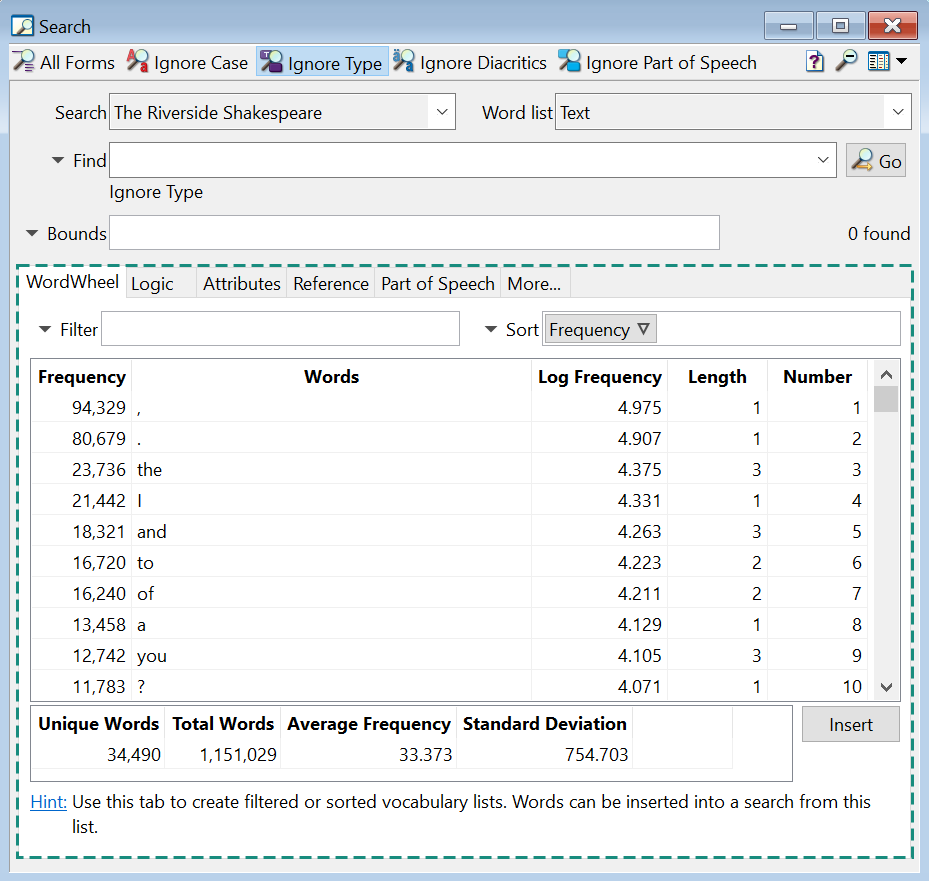
Some columns will be hidden by default. To change which columns appear, right-click a column header in the WordWheel.
Sort by any visible column.
Filter by any visible column to customize the data displayed. Filtering the WordWheel is similar to making a search; it is more useful for finding information about all of the words in your text (such as word frequencies), but does not provide the context that each word appears in.
You can combine filters, such as filtering by frequency and parts of speech at the
same time. When you filter the WordWheel, you can use simple operators like Equal to
and Greater than, as well as wildcards and regular expressions.
WordWheel tab.Filter dropdown.Add to list.OK.
You’ll see your filter applied in the WordWheel window and in the Filter
search bar. To modify your filter, click on the filter token in the Filter
box. To delete a filter, click and drag the filter from the Filter box.

Filter Categories
Filter words by the letter they begin with, the letter they end with, exact words, and more.
| "Equal to" | words that match exactly what you type in the field |
| "Less than" | words that come earlier in an alphabetical list (fair is “less than” gravity) |
| "Greater than" | words that come later in an alphabetical list (gravity is “less than” fair) |
Change the filter operation to Ends with. Enter the filter value of -tion.
Try the wildcard operation and enter a filter value like judg*ment to see the number of instances of judgment and judgement.
Try using a Regular Expressions filter. If you know that the first letter is L and the third letter is O, try searching for ^l\wo\w{2}$ to find results like looks, lions, loops, and loose.
Frequency: Build a Filter Value
Filter words by the number of times they occur in the text.
Choose Equal to. Enter the value 1.
Choose Greater Than. Enter 1000.
Length: Build a Filter Value
Filter words by their length.
Choose Equal to. Enter the value 1.
Change the filter operation of Less than. Enter the filter value of 6. Sort by frequency.
Part of Speech: Build a Filter Value
Filter words by their parts of speech (for books tagged by parts of speech).
Change the filter operation to Equal to. Enter the value of N.
Add a part of speech filter: Change the filter operation to Equal to. Enter the filter value of V.
Add a frequency filter: Choose Greater Than. Enter the value of 100.
Word-Type
Filter words by type.
Select word types and click OK.
Alphanumeric or Punctuation
Filter for alphanumeric or punctuation words.
Choose either Alphanumeric words (words with letters and numbers) or Punctuation words. Click OK.
Export your findings.
WordWheel tab.WordWheel table.The Logic tab is a tool to construct searches using the logic operators And, Or, and Not. Logic allows for specific parameters, including the distance between words: within the same paragraph, within another section of the text, or within a specific number of words.
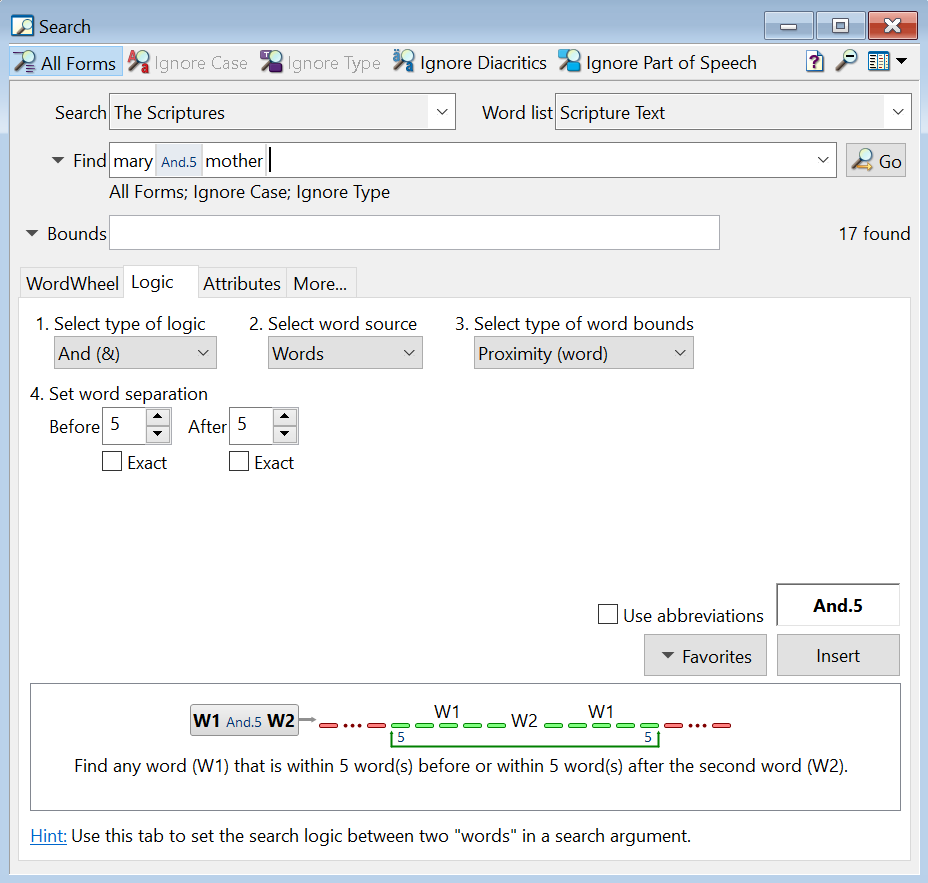
Search for multiple words that occur together within a specified distance.
Logic tab.And (&).Words.Insert.| Example: Mary when it occurs within 5 words before or after mother. |
||
|---|---|---|
| Mary AND.5,5 mother | ||
|---|---|---|
| they saw the young child with Mary his mother | ||
| as his mother Mary was espoused | ||
| Mary Magdalene, and Mary the mother of James | ||
Search for a word, ignoring hits that occur near an excluded word (or words).
Logic tab.Not (#).Insert.| Example: Mary when it does not occur directly before Magdalene. |
||
|---|---|---|
| Mary NOT.1,0 Magdalene | ||
|---|---|---|
| Joseph the husband of Mary, of whom was born Jesus | ||
| the salutation of Mary, the babe leaped | ||
| and said unto Mary his mother | ||
Search for multiple words at the same time.
Logic tab.Or (+).Insert.| Example: Mary when it does not occur directly before Magdalene. |
||
|---|---|---|
| Mary OR mother | ||
|---|---|---|
| the young child and his mother by night | ||
| they saw the young child with Mary his mother | ||
| And there was Mary Magdalene, and the | ||
Advanced combinations of logic.
| Example: Mary when it does not occur directly before Magdalene, when Mary is in the same paragraph as mother. |
||
|---|---|---|
| (Mary Not.1,0 Magdalene) And.P mother | ||
|---|---|---|
| is not his mother called Mary? | ||
| as his mother Mary was espoused | ||
| they saw the young child with Mary his mother | ||
Use a keyboard shortcut to insert a logic operator without having to build it from scratch each time. You can add keyboard shortcuts for up to 10 logic operators.
Logic tab.Favorites drop-down > Edit.Current logic (CL) box.Replace with CL.To edit a shortcut, go to the Logic tab and select Favorites > Edit.
The Attributes tab allows you to limit individual terms to a specific word list or word type. If you are searching across multiple word lists or using tagwords, this tab may be especially useful.
Attributes tab.If you can’t see the Attributes tab, click More... > Attributes Tab.
Find box. Keep your cursor on the word.Word-type, Word list, or Language. The attribute should appear in the search query.In the English Parallel Bible – Advanced, the text shows English side-by-side with Hebrew and Greek text. If you wanted to search both the King James text and the Hebrew text, you could use attributes to look for any Hebrew word that appears parallel to the word God.
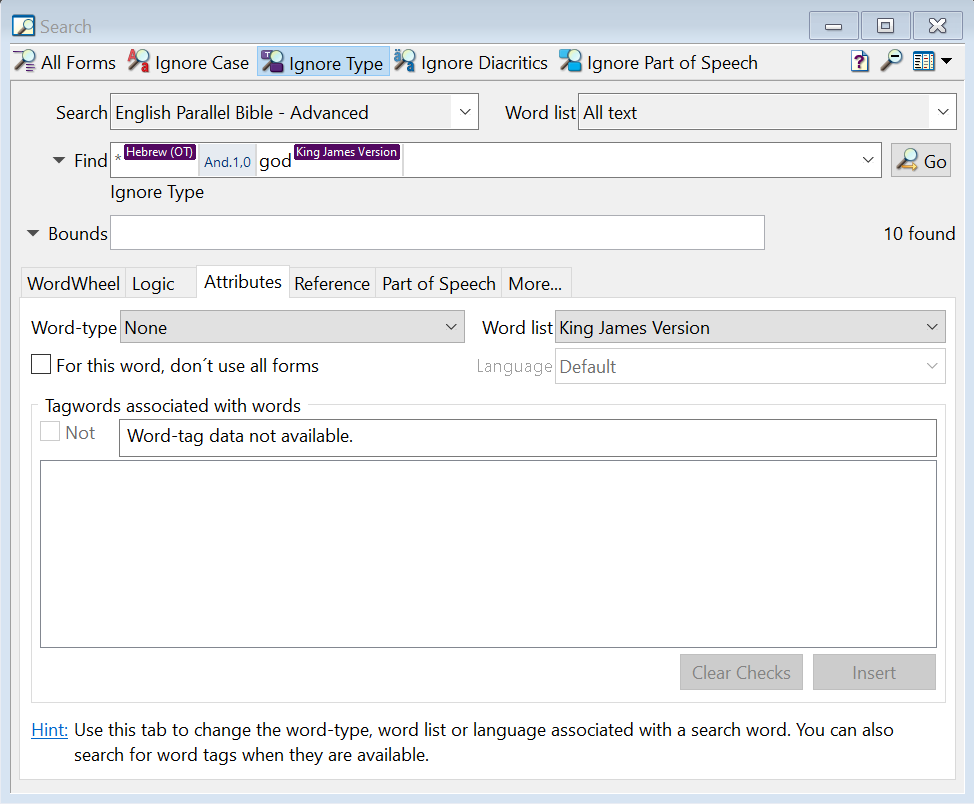
This tab does not search for specific words. It will allow to you search for a reference or attribute category, showing results for all words that are tagged with that category. Like other features, references are book-specific. A book may have metadata added to indicate categories such as topic, gender, date, and more.
Reference tab.If you can’t see the Reference tab, click More... > Reference Tab.
Type, select References or Attributes.Insert.Go.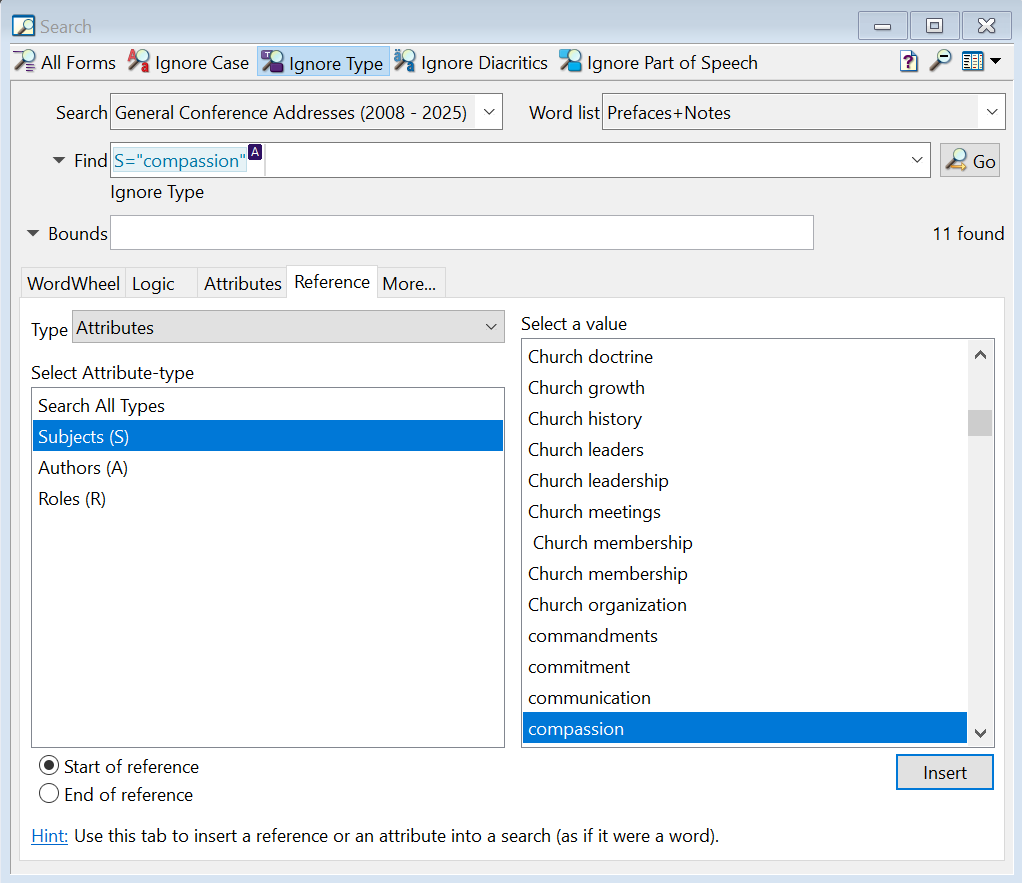
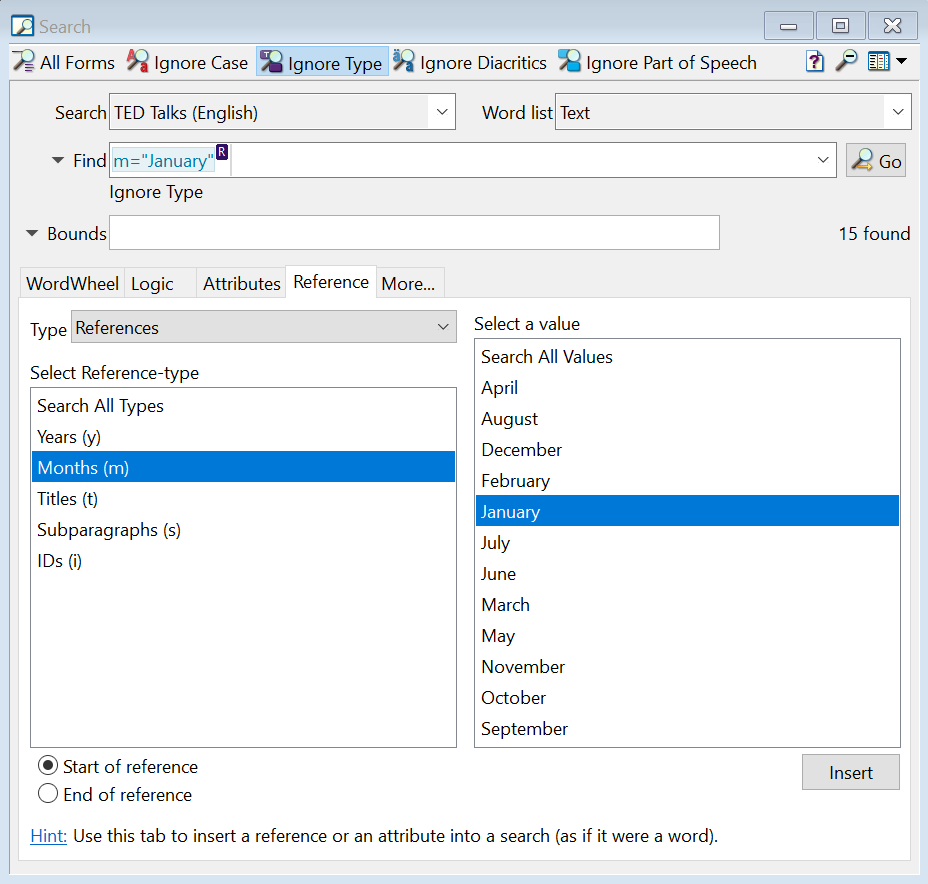
For books tagged by parts of speech.
The Part of Speech tab will allow you to search for a specific word by its part of speech or search for a part of speech category with the wildcard *.
Part of Speech tab.If you can’t see the Part of Speech tab, click More... > Part of Speech.
Part of Speech tab.Insert.Look for any adjective in Ted Talks (English) followed by the noun girl.
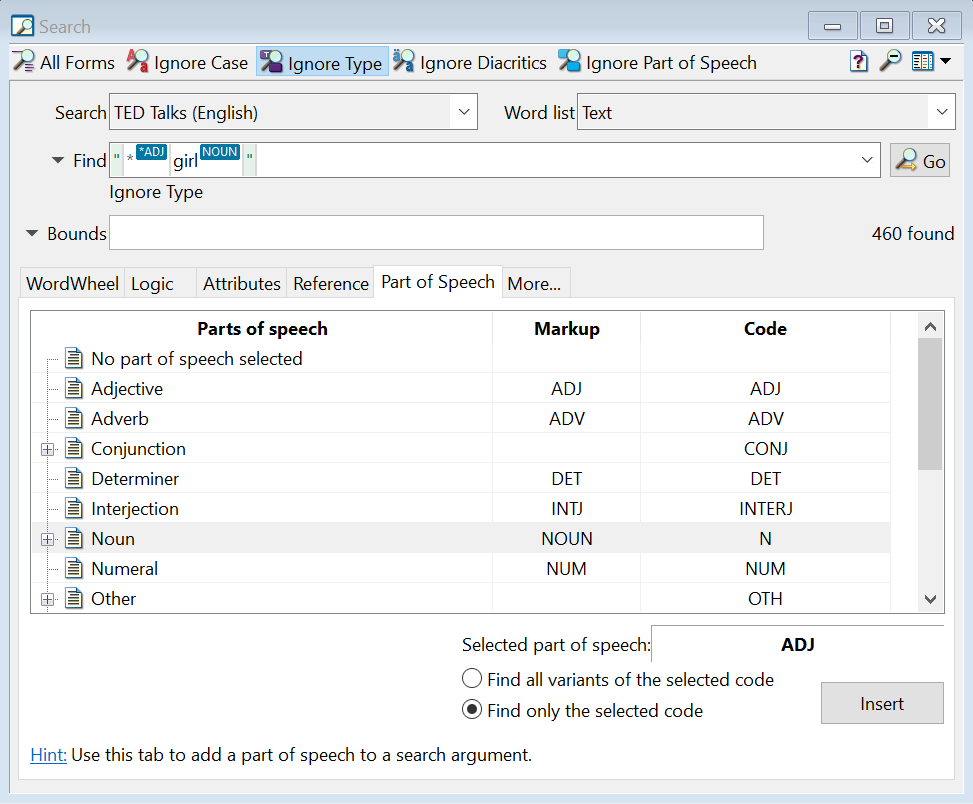
The Phrase Lists tab allows you to insert a list of words or phrases into your search. You can create your own phrase lists or import an external phrase list (such as the COCA Most Common Words list).
Phrase Lists tab.If you can’t see the Phrase Lists tab, click More... > Phrase Lists Tab.
Insert.Create a Phrase List
Phrase Lists tab.If you can’t see the Phrase Lists tab, click More... > Phrase Lists Tab.
Options > Create a phrase list.Add....Save and Next.Save.Import a Phrase List
The following phrase lists are available to download from WordCruncher’s GitHub.
After you download a phrase list, import it using the Phrase Lists tab.
Phrase Lists tab.Options > Import a phrase list.Open.Convert your list to the WordCruncher WSLX format.
Create Phrase List. This will prompt you to download a WSLX file.Open.Phrase Lists tab.Options > Import a phrase list.Open.Export a Phrase List
Phrase Lists tab.Options > Export Phrase List.Open.