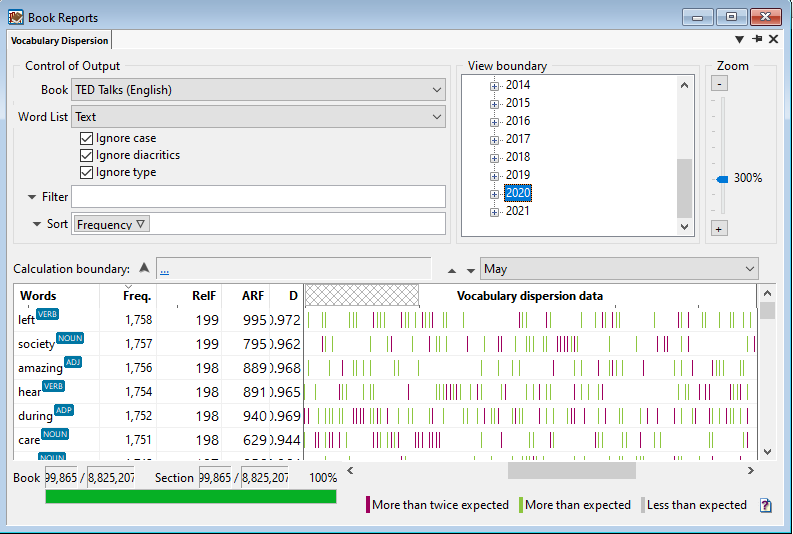The Vocabulary Dispersion Report analyzes the frequency and dispersion of all words in your text.
How to Use:
- Open a book.
- In the WordCruncher toolbar, go to
Analyze > Book Reports > Vocabulary Dispersion Report.
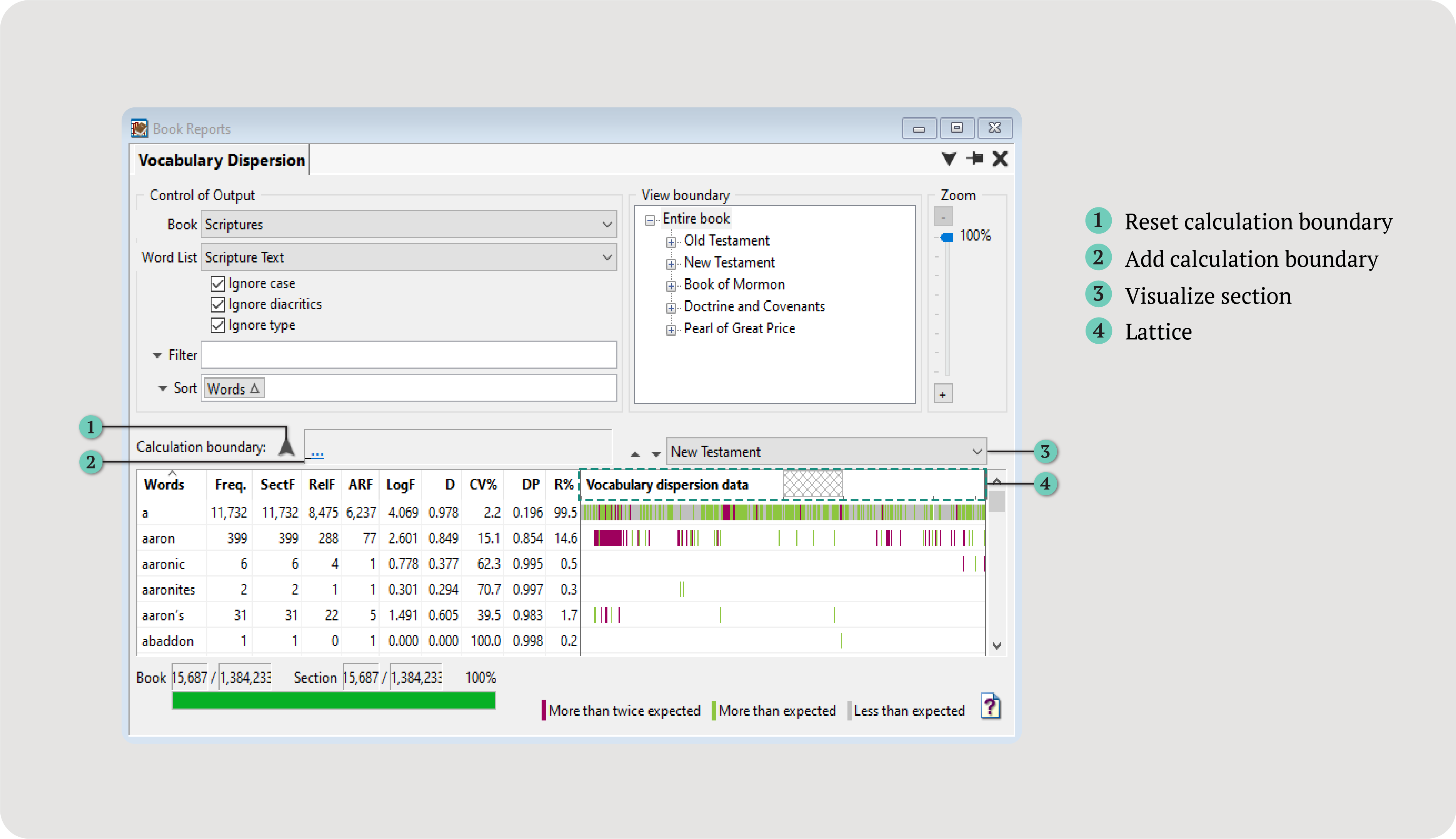

Analyze word dispersion.
The Vocabulary Dispersion Report analyzes the frequency and dispersion of all words in your text.
Analyze > Book Reports > Vocabulary Dispersion Report.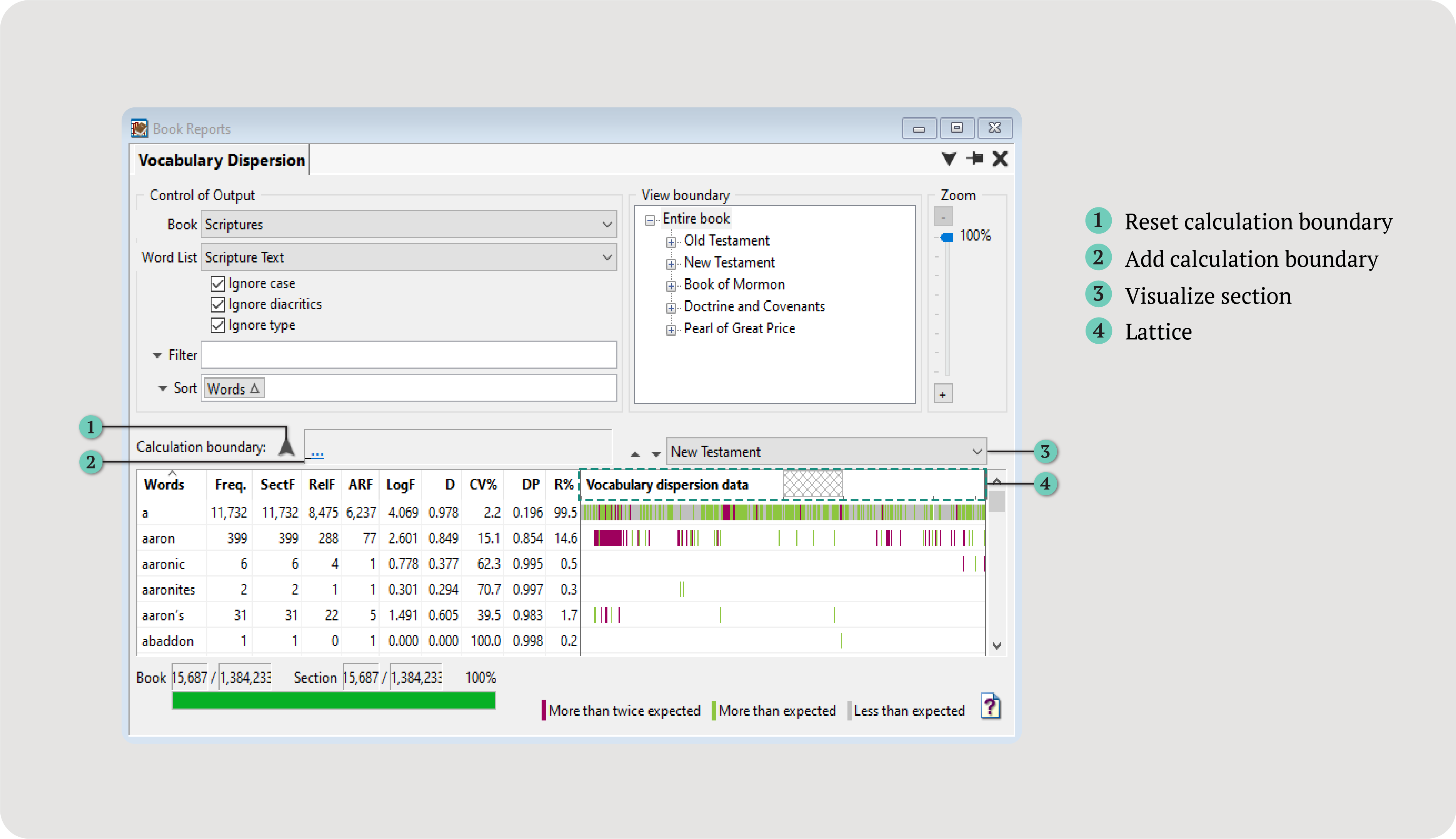
Tip: Double-click on a word to search for it.
You can learn a lot about a word from its frequency and dispersion throughout a text. Here are a few definitions that will help you navigate the report:
The report generates the following columns of frequency and dispersion data:
Visualize section dropdown, a lattice will appear in this column header to represent the section.To display additional columns, right-click > Show or Hide Columns > select columns.
For more information about the calculation of the Vocabulary Dispersion Report, visit Vocabulary Dispersion Statistics.
Analyze a section of text, add a filter or sort, or visualize a specific section.
Calculate the report columns based on only a section of the table of contents instead of the entire text (does not affect the Freq. column).
....arrow icon.Filter and sort the data by frequency, dispersion, and more. By default, the report is sorted alphabetically.
Filter drop-down > Frequency.Greater than or equal to.Enter filter value(s) box, type 100.Add to list.OK.DP column header to sort high to low.In The Riverside Shakespeare, the word gloucester occurs 111 times with a DP of 0.902. The visualization shows a heavy concentration in the middle, with few to no instances in other sections.
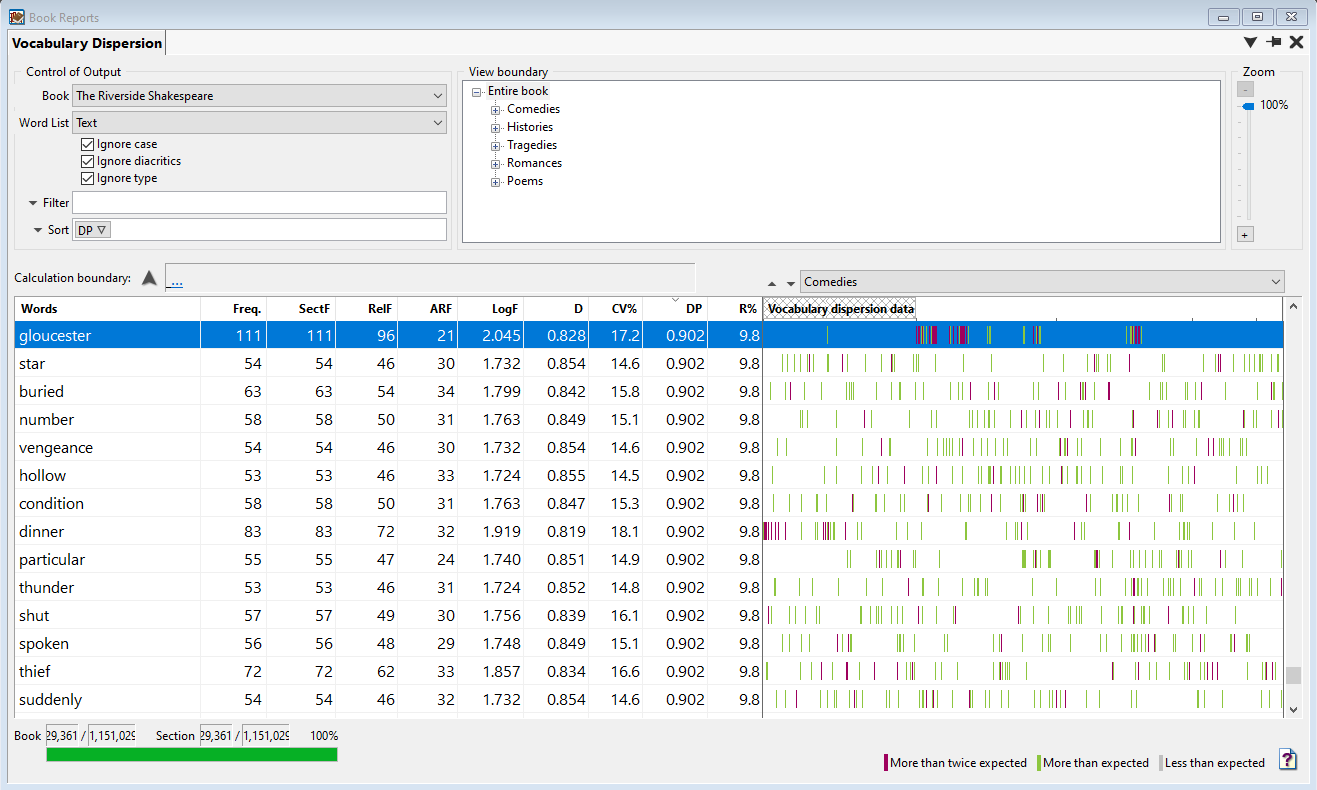
If we double-click on gloucester, this will search for the word and show its distribution. Gloucester appears 1 time in Shakespeare’s comedies, 87 times in histories, 23 times in tragedies, and not at all in romances or poems.
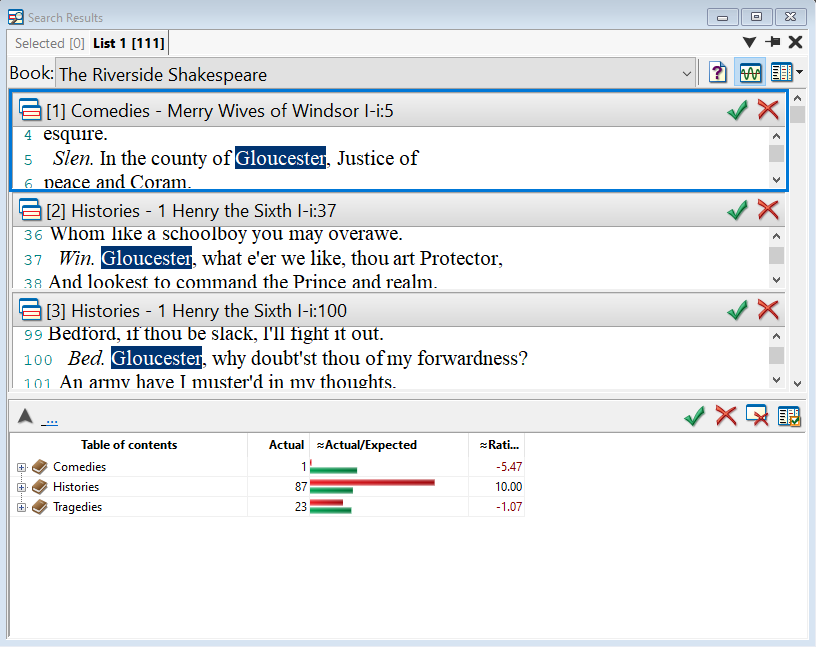
The View boundary pane will allow you to visualize dispersion in a smaller section of text. Click on a section to change the report view.
To see the location of a subsection, use the Visualize section drop-down. A lattice will appear in the Vocabulary dispersion data column. This lattice represents the subsection.
Visualize section drop-down, select May.