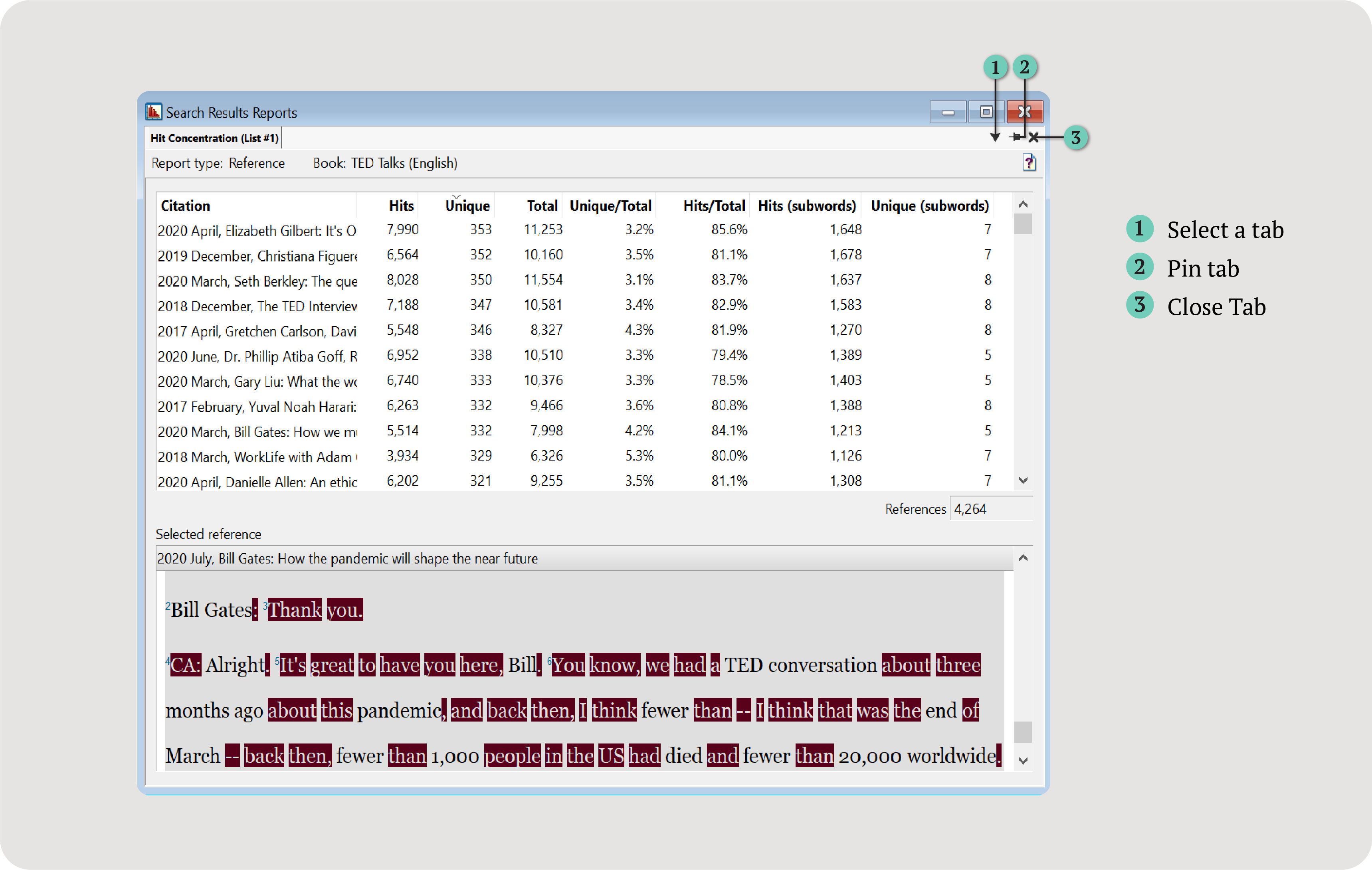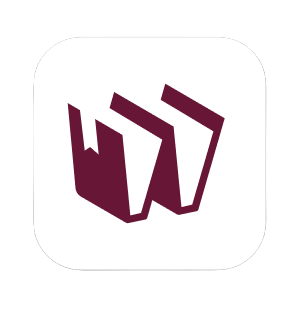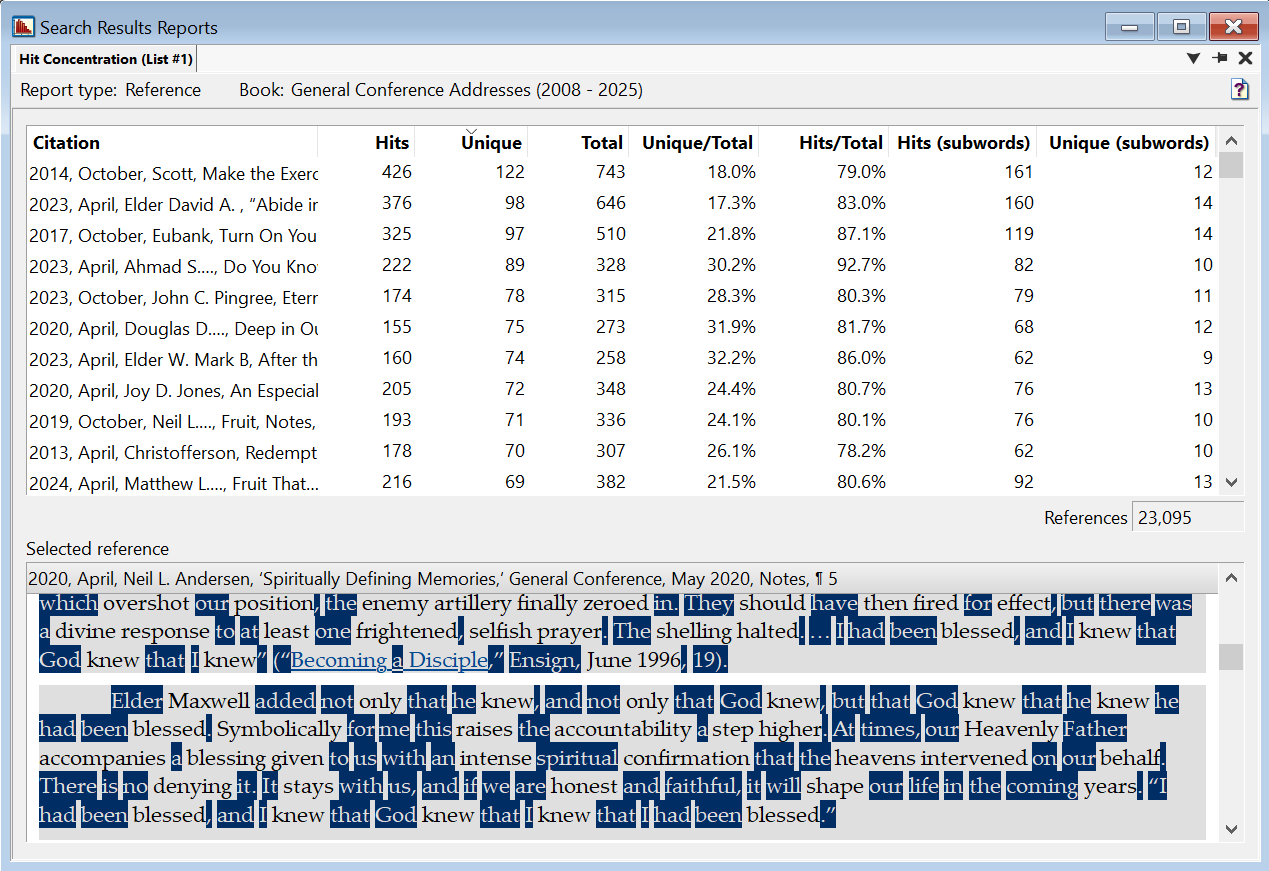Each row displays a section of the text that has search hits. Rows are sorted by sections with the
highest concentration to lowest concentration. For each row, view the following data:
- Citation: Where the search terms occur.
- Hits: Number of times the search terms occur within the citation.
- Unique: If you used
All Forms in your search, this would show how many unique forms occur in the citation.
- Total: Words within the citation.
- Unique/Total: Unique forms divided by the total number of words in the citation.
- Hits/Total: Number of hits divided by the total number of words in the citation.
- Hits (subwords): Number of subwords in your search term within the citation.
- Unique (subwords): Number of unique subwords in your search term within the citation.
Example:
Search for the most common 200 words and use the Hit Concentration Report to identify lower-level reading passages.
- Open the search window.
- In the WordWheel, click
Frequency to sort words by frequency.
- Click the first word.
- Scroll down to number 200.
If you do not see the Number column, right click on a column header and select Number.
- Press the
Shift key on the keyboard and select number 200 (all 200 rows should be highlighted).
- Click
Insert.
- Click
Go.
- In the WordCruncher toolbar, go to
Analyze > Search Results Report > Hit Concentration.
In General Conference Addresses, the report found a highly concentrated paragraph from a 2020 address by Jeffrey R. Holland. This paragraph had 174 hits out of a total of 283 words.